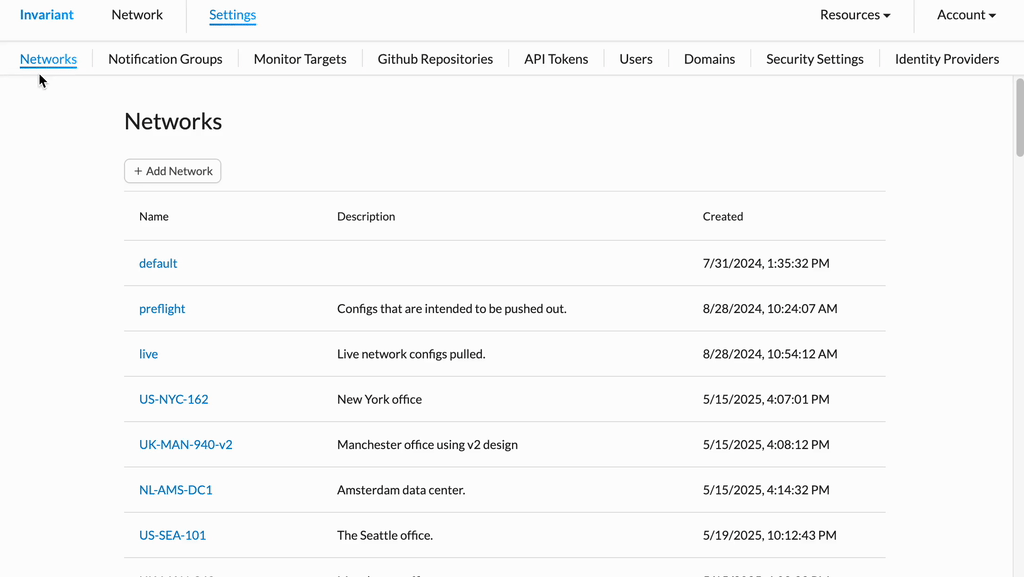Monitor Targets for GitHub Repositories
Monitor Targets for GitHub Repositories
Monitor Targets in Invariant Technology allow you to precisely define which parts of a connected GitHub repository should be monitored for changes. Each Monitor Target links a specific path (or the entire repository) to an Invariant Network, ensuring that commits affecting that path automatically trigger snapshot updates for the designated Network.
Creating a New Monitor Target
- From Invariant Settings, navigate to the Monitor Targets section.
- Click the Add Monitor Target button.
- A form for defining the new Monitor Target will appear.
- In the form, configure the following:
- Name: Enter a descriptive name for this Monitor Target.
- Repository: Select the connected GitHub Repository from the dropdown list.
- Path (Optional): Specify the exact path within the selected repository to monitor (e.g.,
configs/). If left blank, the entire repository will be monitored. - Invariant Network: Select the Invariant Network to which snapshots from this path should be associated.
- Description (Optional): Add a free-form text description for more context.
- Click the Create Monitor Target button (or Save) to finalize the setup.
- A confirmation message should appear, and the new Monitor Target will be listed.

Editing a Monitor Target
- From Invariant Settings, navigate to the Monitor Targets section.
- In the list of Monitor Targets, click on the Name of the target you wish to edit.
- This will typically take you to a details page or open an edit view for that target.
- Click the Edit Monitor Target button.
- Modify any of the available fields as needed.
- Once you have finished making changes, click the Save button to apply them.
- A confirmation message like "Monitor Target successfully updated" should appear.
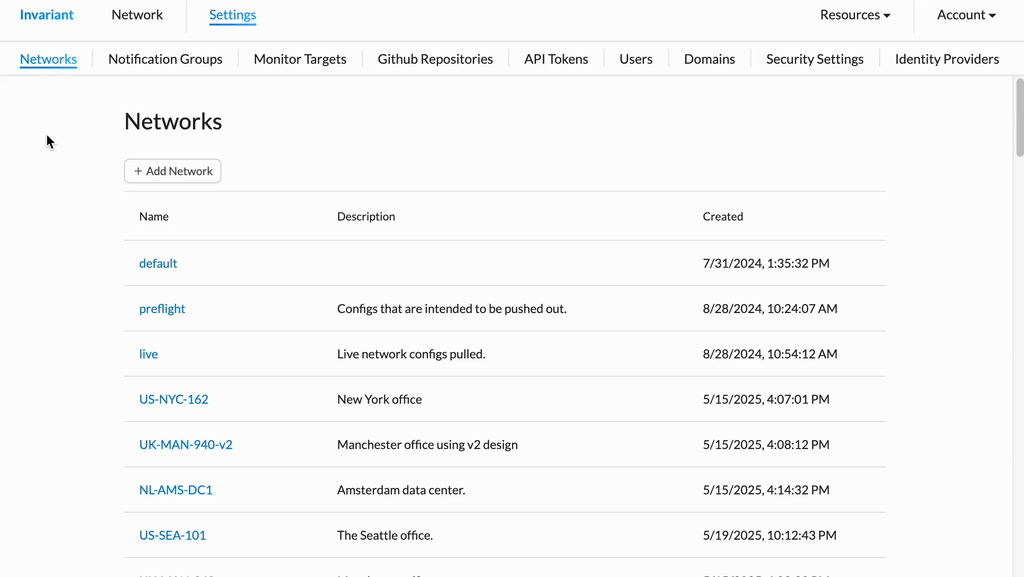
Deleting a Monitor Target
Caution: Deleting a Monitor Target will stop Invariant Technology from monitoring the specified path in the GitHub repository for the linked Invariant Network. Automatic snapshot updates for that specific target will cease. This action cannot be undone, but you can create a new Monitor Target if needed.
- From Invariant Settings, navigate to the Monitor Targets section.
- In the list of Monitor Targets, click on the Name of the target you wish to delete.
- In the target's details, click the Delete Monitor Target button.
- On the confirmation prompt, click Confirm Delete (or Confirm) to permanently remove the Monitor Target.